A friend of mine got his Surface RT and promptly went on vacation. And, because he didn’t want to take any work with him, he handed me the device and gave me a login so I could play with it while he was away.
I’ve used Windows 8, the Windows Phone 7.5, and a hacked together Windows Phone 7.8(ish) type phone for a while now, so I’m pretty used to how the Surface RT will work.
One thing I thought I would try out was “Tracking Protection” and a little bit of “Ad Blocking” via Internet Explorer 10’s In-Private settings. The settings are shared between the Windows 8 and Desktop browsers.
You really should get a Tracking Protection List in Internet Explorer no matter what. And it works in IE 10 in the Surface. Adblock is up to you… You can skip my thoughts on the Surface RT itself if you want… just click right here!
What the Surface RT is and Isn’t
Most of the reviews of the Surface RT concentrate on how it is NOT an iPad. Which is true. It is not made by Apple, and does not run anything from its app store.
It also runs Flash, full versions of Office 2013 (except Outlook), and offers a completely different way to consume, connect, and create content.
It’s also not a “laptop” in that, if you suddenly get an idea to fire up AutoCAD, Lightroom, Capture One, Photoshop, etc., well… you’re going to be out of luck. Unless you have that running on a Remote Desktop accessible machine.
Which you could do on an iPad or Android device probably.
The Touch Keyboard so far
Yes, it totally works. And it took about 5 minutes to get used to, but it’s way faster than the on-screen keyboard of any device, and a bit slower than my Lenovo keyboard. As soon as you get used to it, you can type about 85-100% of your normal speed without looking (if you do that already).
The built-in trackpad does do some gestures (swipey things). So that helps you get around on the Windows 8 screen and in documents.
The keyboard sometimes makes you forget you can TOUCH THE SCREEN. Or fold it back and use it as a TABLET!
So don’t forget that.
And you can use it on your lap. It’s a little weird, but it works fine.
Configuring Tracking Protection
I think you should do this anyway on any Internet Explorer install. There are many lists available. Fanboy makes lists for Firefox’s Adblock Plus, and also for Internet Explorer’s Tracking Protection.
You can learn about Tracking Protection Lists from Microsoft (and some more background from IEBlog). But essentially, IE will tell you when content is being blocked (check out the test drive) – and this is important. Because TPL’s may alter how a web site appears or functions.
Many sites embed content from all over the place. TPL’s can stop 3rd parties from snooping on your activities.
So, Adblock Plus has many lists that do something similar, but the add-in doesn’t quite exist the same way for IE 9 and IE 10 that it does for Firefox and Chrome. And in the Surface RT, it would probably have to be built against ARM anyway. However, Fanboy maintains both a TPL and an Adblock list for Internet Explorer.
And you should probably donate for Fanboy’s trouble. Just a suggestion…
To make this work, you should add both the TPL and Adblock list to IE 10.
AND… run IE10 in InPrivate Mode or edit the registry (to enable a hidden feature from IE8 called InPrivate filtering) to get the blocking to actually work.
To make the registry edit, do the following:
- Press Windows Key + R
- Type “regedit” (without the quotes)
- Navigate to: HKEY_CURRENT_USER\Software\Microsoft\Internet Explorer\Safety\PrivacIE
- Create a new VALUE named “StartMode” as a DWORD (32 bit) with a Hex value of “1”
- Close Regedit
What that does is run all your web browsing through the Adblock list and filter it.
Which may cause SOME sites (like MSN.com) to misbehave because they serve images from several 3rd party servers within articles.
When this happens, you have to turn off Tracking Protection in the browser’s Address Bar (the Blue “Anti” icon near your Web Site’s address).
I’ve put in 2 example screenshots of the new MSN.com. Note the Blue TPL icon is enabled and disabled, and you’ll see the ad has disappeared when TPL is disabled.
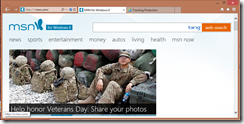 |
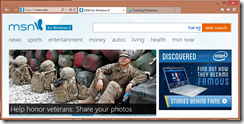 |
| Check out the TPL icon in the Address Bar! If a site acts funny, click it, disable it, and you get IE 10 back. |
I’ve disabled Tracking Protection (which disables the Adblock list too!) |
I made the screenshots on Windows 8, but IE / TPL / this works the same on the Surface RT. I just haven’t tried making screenshots on Windows RT. I suppose it’s possible via OneNote RT (my favorite screen shot app… Windows Key + S). It is totally possible. I hadn’t configured OneNote RT on the desktop yet. I only used OneNote MX so far. D’oh!
This will NOT block all Ads… Facebook ads are hit or miss for example.
So, it depends. But you’ll be tracked less, and you’ll have a less noisy Web.





Leave a comment